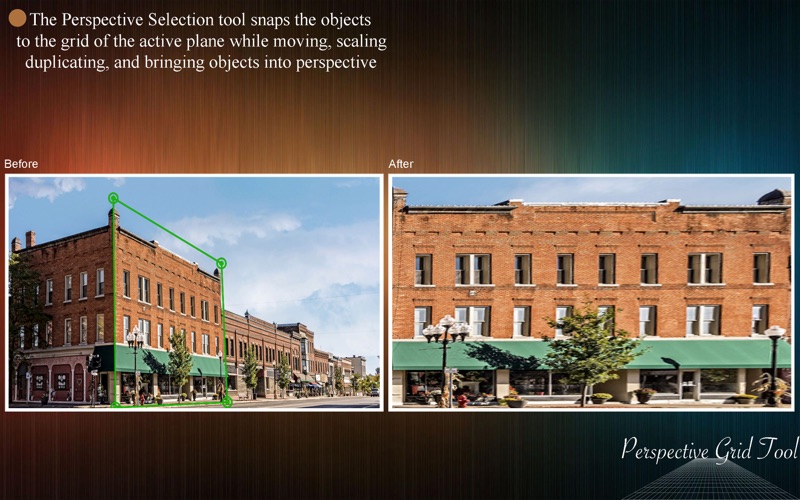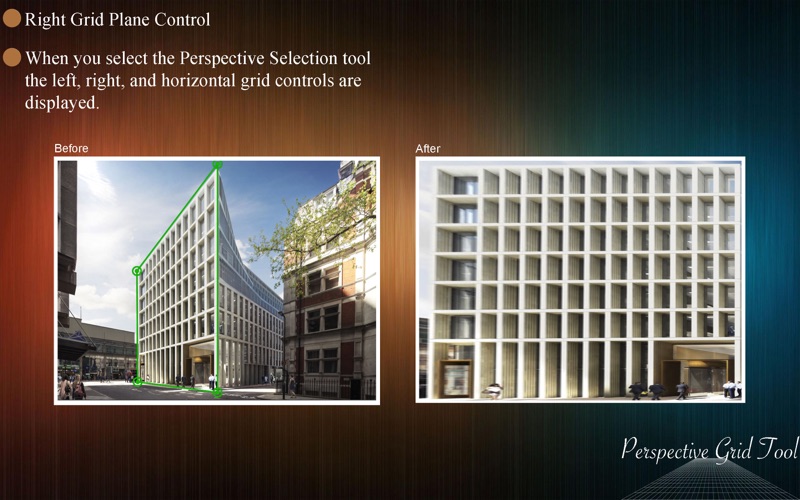
Perspective Grid Tool - Adjust Image Perspective
Developer: Clovis Michel Pedroso Picanco
8.99 USD
Are you looking for an easy way to adjust the perspective of your images? You dont like the way they look when you try to correct the perspective of them in regular image editors? With Perspective Grid Tool - Adjust Image Perspective you can do this job very easily!
With an easy to use interface, you can select the area you want to adjust the perspective of your image and itll be done very quickly and keeping the integrity of you image.
• Adding Images: You can add one image to adjust the perspective.
• Adjust Image Perspective: Using the perspective line, you can select the perspective you want to adjust.
• Share on social media: With just a simple click, you can share your photo directly in social network.
• Zoom: You can zoom your photo to edit the perspective.
• Print images: You can print your new image with just one click.
• Export Images: You can save your image with the formats PNG, JPEG, JPEG2000, TIFF and BMP.
••••••••••••••••••••••••••••••••••••••••••••••••••••••••••••
Enjoy our amazing features:
••••••••••••••••••••••••••••••••••••••••••••••••••••••••••••
• Add Images.
• Adjust Image Perspective.
• Easy to use interface.
• Export the pictures to anywhere you want.
• Share on social media.
• Easily print your photo.
• Save images with PNG, JPEG, JPEG2000, TIFF or BMP formats.
••••••••••••••••••••••••••••••••••••••••••••••••••••••••••••
How to use:
••••••••••••••••••••••••••••••••••••••••••••••••••••••••••••
1. Click on [ + ] button to choose your image or drag and drop the files there.
2. Using the circle corners of the lines, you can select the area of your image you want to adjust.
3. After select the area, click on the button [ Correct Perspective ] to adjust the perspective of your photo.
4. If you dont wanna the perspective you did, you can click on [ Reset ].
5. Click on [ Save ] button to save your image, choosing between PNG, JPEG, JPEG2000, TIFF and BMP formats.
6. To print your image, you can click on the printer button.
7. To post your photo on social media, you can click on the share button and choose the social network you wanna post.
••••••••••••••••••••••••••••••••••••••••••••••••••••••••••••
If you need help?
••••••••••••••••••••••••••••••••••••••••••••••••••••••••••••
Do you need any help? If you have any doubt or trouble with our products and company, like to make a suggestion or submit a request for a new feature, you can use the following tools:
Go to our website: ••• bravecloud.org
There you can find:
• Frequently Asked Questions
• List of applications
• Tutorials
and more…
You can also send an email to: ••• [email protected]
We’ll respond as soon as we can. Your contact is very important and with it we can constantly improve our apps.